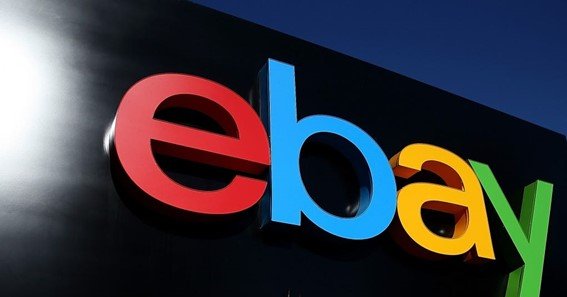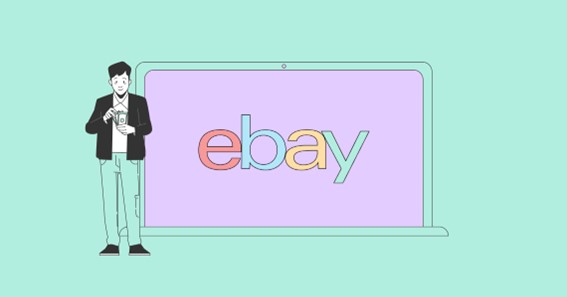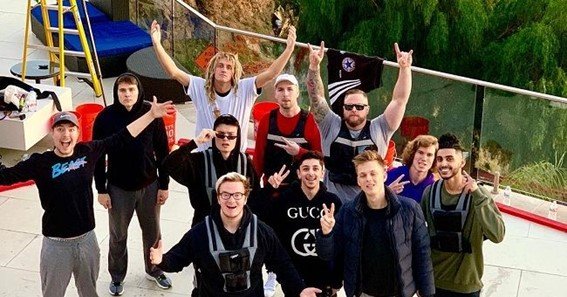Learn how to change Spotify to light mode if you are tired of using the Spotify dark mode. Dark mode dims the screen and cuts down visuals displaying a minimum amount of information. Today, I will show you how to change Spotify to light mode in short.
How To Change Spotify To Light Mode?

Spotify users can now enjoy listening to music with a light theme. Follow these steps to learn how to change Spotify to light mode on your phone.
- Go to Settings on an Android phone.
- Here, scroll down to select Accessibility.
- Then, choose the Color and Motion option.
- Under Color Inversion, turn on the Use Color Inversion toggle switch.
Once you turn on this switch, your device will automatically adjust or change to the light theme. You can check out how to see who liked your playlist on Spotify if you want to know who liked your Spotify playlist.
iPhone users can keep on reading if they want to change Spotify to the light mode.
Also Read : How To Enhance Spotify Playlist Step-By-Step Guide
Change Spotify To Light Mode Using An iPhone
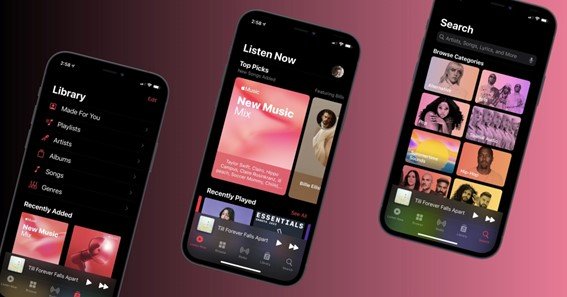
The steps for how to change Spotify to light mode on iPhone are as follows:
- Launch the Settings app on your iOS device.
- Then, scroll down to find Accessibility and select it.
- Under General, select Pre-App Settings.
- Then, select the Add App option.
- From the list of apps, choose the Spotify app.
- Under the Smart Invert section, select ON to turn on the light theme.
Thus, that’s how you can change Spotify from dark mode to light mode.
Many users often wonder if is it possible to change Spotify to light mode on a PC. You can keep on reading further to get Spotify light mode on your PC.
Also Read : How To Remove Duplicates In Spotify Using Different Ways
Change Spotify To Light Mode On A PC

To change the dark theme of Spotify on a PC, you’ll need the Spicetify extension tool. Follow these steps to learn how to change Spotify to light mode on a PC.
- First, download the Spicetify tool from its official website on your PC.
- On your PC, search for the Powershell app.
- Then, select the Run as Administrator option.
- Make sure you select Yes to operate the Powershell app.
- Select the Docs tab from the Spicetify website side menu bar.
- Here, you’ll find the installation code for your PC.
- Simply copy and paste this installation code on the Powershell app.
- Press the Enter key.
- After a while, a Sucess Spotify is spiced up text will appear.
- As a result, the Spicetify tool is installed on your PC.
- Now, launch and get logged into the Spotify app.
- Navigate to the Spotify Home menu, and select the Marketplace sub-menu.
- Here, select the Themes tab.
- Choose the Light theme and click on Apply.
That’s how you can change the dark theme of the Spotify PC app by using the Spicetify extension tool.
Make sure you don’t install the Spotify app from the App Store or Microsoft Store. This won’t allow you to personalize the Spotify app settings. Therefore, you must download the app directly from the Spotify official website. Along with this, you must also know how to remove duplicates in Spotify to remove duplicate songs in different ways.
Closure
Spotify comes with the dark theme by default. But you can easily change Spotify’s dark mode to light mode on a PC, android, and iOS devices. However, you’ll need a Spicetify extension to change the dark theme to light.
FAQ
How Do I Turn Off Spotify Dark Theme On My iPhone?
You can watch this tutorial to turn off Spotify’s dark theme on your iOS device.
Does Spotify Support Light Theme On Its Android App Version?
No, Spotify doesn’t support a light theme on its Android app version. It is only available on the iOS version of the app.
What Is Spotify’s Collaborative Playlist?
Spotify’s collaborative playlist is a feature that allows you to make a collaborative Spotify playlist. Learn how to make a collaborative playlist on Spotify to use this feature.
Is Spotify Free Or Paid App?
The basic Spotify add-supported app is a free version and the Spotify add-free version is a paid app.